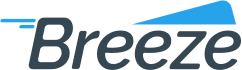How to review terminal configuration
Added on: 12/11/15
Difficulty:



Time: 15 min
Category: Quick Guides
Prerequisite Tutorials
| Name | Added On | Difficulty | Time Required | Description |
|---|
How to review terminal configuration
-
 Are you ready?
Are you ready?
In this tutorial we are going to learn how to review a configuration of an existing terminal.
-
Log in to the system using your Username and Password and switch to the Management => Fulfillment Perspective.
Note: To learn how to log in and select perspectives, use the prerequisite tutorial Logging in and navigating the application.
-
Locate Fulfillment Perspective dropdown and choose an appropriate Fulfillment center.
-
Click Configurationsbutton
-
Locate Name textbox and enter name of an appropriate terminal.
-
Click Findbutton
-
Click Modify Configurationbutton next to the terminal to review the configuration of this terminal.
-
 Congratulations, you are done!
Congratulations, you are done!
You have learned how to review a configuration of the terminal. Now you can do this by yourself.
Related Tutorials
| Name | Added On | Difficulty | Time Required | Description |
|---|
Tags
Copyright ©
OrthoBanc. All Rights Reserved.
All Logos and Trademarks used or mentioned on this page are copyrighted property of their respective owners and are used for display purposes only.