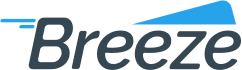Home > Manuals > Tutorials > > Quick Guides
How to locate a validation file
Added on: 12/14/15
Difficulty:



Time: 15 min
Category: Quick Guides
How to locate a validation file
-
 Are you ready?
Are you ready?
In this tutorial we are going to learn how to locate a validation file using the user interface of the gateway.
We will use the following parameters:
File Date: 12/18/2025
Status: Failed
-
Log in to the system using your Username and Password.
Note: To learn how to log in and select perspectives, use the prerequisite tutorial Logging in and navigating the application.
-
You can locate a validation file using Files form, which is available at the following places:
- Perspective => Console Perspective => Submissions => Files
- Perspective => Management => Merchant Perspective => Submissions => Files
You can choose any place you like.
-
-
Click Submissionsbutton in the top section of the screen.
-
Choose Files menu item from the list.
-
Locate File Search groupbox
-
Select Failed in Statusdropdown
-
Locate Request groupbox
-
Enter 12/18/2025 into the From Datedatebox
-
Click Findbutton
-
Locate File List groupbox
-
Click Response Filebutton to download the validation file. After that you can fix the errors and resubmit it for further processing.
-
 Congratulations, you are done!
Congratulations, you are done!
You have learned how to locate a validation file for further review and correction. Now you can do this by yourself.
Related Tutorials
| Name | Added On | Difficulty | Time Required | Description |
|---|
Tags
Copyright ©
OrthoBanc. All Rights Reserved.
All Logos and Trademarks used or mentioned on this page are copyrighted property of their respective owners and are used for display purposes only.