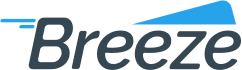Navigating Portfolio perspective
Added on: 12/30/15
Difficulty:



Time: 15 min
Category: Tutorials
Useful Terms
Navigating Portfolio perspective
-
 Are you ready?
Are you ready?
In this tutorial you will learn how to navigate Portfolio Perspective.
We will proceed as follows:
- Log in and switch to the Portfolio perspective;
- Learn how to create a new portfolio and select it;
- Learn how to configure default settings for a portfolio;
- Learn how to add a merchant to a portfolio;
- Learn how to locate and review channels associated with a selected portfolio.
-
Log in to the system using your Username and Password and switch to the Management => Portfolio Perspective.
Note: To learn how to log in and select perspectives, use the prerequisite tutorial Logging in and navigating the application.
-
Let's learn how to create a portfolio and select it.
-
Click Newbutton and fill out all of the necessary information.
-
Click
-
Locate Portfolio dropdown and click on it.
-
Select the portfolio you want to work with.
-
Now that we have learned how to select a portfolio, let's proceed with learning how to configure default settings for the selected portfolio.
-
Click Defaultsbutton in the top section of the screen.
-
Locate Processing groupbox
-
Locate Batch panel
-
Locate Review Required checkbox and check it off to allow batches to be processed only after batch files are approved manually.
-
Locate Settlement panel
-
Select 11:30 PM in Cutoffdropdown for all transactions associated with every merchant that is included in a selected portfolio to perform settlement at 11:30 PM.
-
Locate Funding groupbox
-
Locate Statement Review panel
-
Locate Merchant checkbox and check it off to allow merchant statements to be processed only after they are approved manually.
-
Click Savebutton
-
Next, let's learn how to add a merchant to the selected portfolio.
-
Click Entitiesbutton in the top section of the screen.
-
Choose Merchants menu item from the list.
-
Locate Merchants List groupbox
-
Click Addbutton
-
Click Modify Portfoliobutton
-
Locate Select Merchant groupbox
-
Enter MP001 into the Merchants Listgroupbox
-
Locate Apply button and select merchant you desire to add to the portfolio.
-
Click
-
Next, let's learn how to move a merchant from the selected portfolio to another one.
-
Locate Merchants List groupbox
-
Click Move Merchantbutton
-
Locate Merchant Search groupbox
-
Click Movebutton
-
Now, the chosen merchant is moved to the selected portfolio
-
Click Entitiesbutton in the top section of the screen.
-
Choose Channels menu item from the list.
-
Locate
-
Click next to the channel you want to review.
-
Finally, let's learn how to locate and review channels associated with the selected portfolio.
-
Click to return to the list of available channels.
-
Channels Modify form should now be visible on your screen.
-
-
 Congratulations, you are done!
Congratulations, you are done!
You have learned how to navigate Portfolio Perspective. Now you can do this by yourself.
Related Tutorials
| Name | Added On | Difficulty | Time Required | Description |
|---|
Tags
Copyright ©
OrthoBanc. All Rights Reserved.
All Logos and Trademarks used or mentioned on this page are copyrighted property of their respective owners and are used for display purposes only.