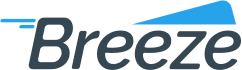How to add a terminal model
Added on: 06/08/16
Difficulty:



Time: 15 min
Category: Quick Guides
Prerequisite Tutorials
| Name | Added On | Difficulty | Time Required | Description |
|---|
How to add a terminal model
-
 Are you ready?
Are you ready?
In this tutorial we will learn how to add a terminal model in a fulfillment center.
We will use the following parameters:
Model: iCT220
Item URL: terminalmodel.com
Item Number: 1001
Quantity: 1
Price: $350
-
Log in to the system using your Username and Password and switch to the Management => Fulfillment Perspective.
Note: To learn how to log in and select perspectives, use the prerequisite tutorial Logging in and navigating the application.
-
Select an appropriate fulfillment center in the top left section of the screen.
-
Click Modelsbutton in the right top section of the screen.
-
Locate Terninal Models List groupbox
-
Click Addbutton
-
Select iCT220 in Modeldropdown
-
Enter terminalmodel.com into the Item URLtextbox
-
Enter 1001 into the Item Numbertextbox
-
Enter 1 into the Quantitytextbox
-
Enter 350 into the Pricetextbox
-
Click Savebutton
-
 Congratulations, you are done!
Congratulations, you are done!
You have learned how to add a terminal model. Now you can do it by yourself.
Tags
Copyright ©
OrthoBanc. All Rights Reserved.
All Logos and Trademarks used or mentioned on this page are copyrighted property of their respective owners and are used for display purposes only.