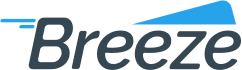Using skip tracing
Added on: 08/26/14
Difficulty:



Time: 15 min
Category: Tutorials
Prerequisite Tutorials
| Name | Added On | Difficulty | Time Required | Description |
|---|---|---|---|---|
| Creating a customer | 08/29/14 |



|
30 mins | You will learn how to create a customer. |
Useful Terms
Using skip tracing
-
 Are you ready?
Are you ready?
In this tutorial we are going to learn how to tweak general skip tracing settings at the individual customer's account level.
Before you proceed with the following tutorial steps, make sure that skip tracing has been enabled in merchant settings. Review the following tutorial to learn how to enable skip tracing.
We will use the following parameters:
Customer Name: John Smith
Mode: Phone Only
-
Log in to the system using your Username and Password and switch to the Console Perspective.
Note: To learn how to log in and select perspectives, use the prerequisite tutorial Logging in and navigating the application.
-
-
Click Customersbutton in the top section of the screen.
-
Choose List menu item from the list.
-
Locate Search groupbox
-
Enter John into the First Nametextbox
-
Enter Smith into the Last Nametextbox
-
Click Findbutton
-
Locate Customer Account List groupbox
-
Click View Customerbutton
-
Locate Skip Trace groupbox
-
Select Phone Only in Modedropdown
-
Locate Skip Trace Required checkbox and check it off. This option allows skip tracing to be performed for this particular customer. You will get the results next day after activating it.
-
To enable skip tracing, you must mark the information you want to trace as Bad. In addition, you need to allow skip tracing for the selected field. Let's learn how to do this.
-
Locate Phones groupbox
-
Click Modify Phonebutton
-
Locate Skips Allowed checkbox and check it off.
-
Locate Bad checkbox and check it off.
-
Click Savebutton to save changes on the form.
-
 Congratulations, you are done!
Congratulations, you are done!
You have learned how to tweak general skip tracing settings at the individual customer's account level. Now you can do this by yourself.
Tags
Copyright ©
OrthoBanc. All Rights Reserved.
All Logos and Trademarks used or mentioned on this page are copyrighted property of their respective owners and are used for display purposes only.