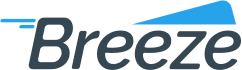Home > Manuals > Tutorials > > Quick Guides
How to upload a batch/billing file
Added on: 10/29/14
Difficulty:



Time: 15 min
Category: Quick Guides
Useful Terms
How to upload a batch/billing file
-
 Are you ready?
Are you ready?
In this tutorial we are going to learn how to upload a batch or billing file for processing.
We will proceed as follows:
- Log in to the application;
- Switch to the Console or Merchant perspective;
- Upload a batch/billing file.
-
Log in to the system using your Username and Password.
Note: To learn how to log in and select perspectives, use the prerequisite tutorial Logging in and navigating the application.
-
You can upload files using Files form, which is available at the following places:
- Perspective => Console Perspective => Submissions => Files
- Perspective => Management => Merchant Perspective => Submissions => Files
You can choose any place you like.
-
-
Click Submissionsbutton in the top right section of the screen.
-
Choose Files menu item from the list.
-
Locate File Search groupbox
-
Click Uploadbutton
-
Locate on your computer the file that you want to upload and click OK button.
-
The message indicating that you have uploaded the batch file successfully should now be visible on your screen.
-
Locate File List groupbox and review the status of your file in Status column.
-
 Congratulations, you are done!
Congratulations, you are done!
You have learned how to upload a batch or billing file. Now you can do this by yourself.
Related Tutorials
| Name | Added On | Difficulty | Time Required | Description |
|---|
Tags
Copyright ©
OrthoBanc. All Rights Reserved.
All Logos and Trademarks used or mentioned on this page are copyrighted property of their respective owners and are used for display purposes only.