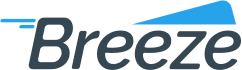How to assign a fee processor to a merchant
Added on: 10/13/15
Difficulty:



Time: 15 min
Category: Quick Guides
Useful Terms
How to assign a fee processor to a merchant
-
 Are you ready?
Are you ready?
In this tutorial we are going to learn how to assign a Fee Processor to a new or an existing merchant.
We will use the following parameters:
Fee Processor: My Fee Processor 01 (created in prequisite tutorial Creating a fee processor)
-
Log in to the system using your Username and Password and switch to the Management => Merchant Perspective.
Note: To learn how to log in and select perspectives, use the prerequisite tutorial Logging in and navigating the application.
-
Let's learn how to assign a fee processor to a new merchant.
-
Click Newbutton in the top left section of the screen.
-
Choose Merchant menu item from the list.
Note: To learn how to create a new merchant, review Creating a merchant (basic) tutorial.
-
Locate Fee Processor dropdown and select My Fee Processor 01 and the merchant account set up for convenience fee processing.
-
Click Savebutton
-
Now let's learn how to assign a fee processor to an existing merchant.
-
-
Click Detailsbutton in the top left section of the screen.
-
Choose General menu item from the list.
-
Locate Fee Processor dropdown and select My Fee Processor 01 and the merchant account set up for convenience fee processing.
-
Click Savebutton
-
 Congratulations, you are done!
Congratulations, you are done!
You have learned how to assign a fee processor to a merchant. Now you can do this by yourself.
Related Tutorials
| Name | Added On | Difficulty | Time Required | Description |
|---|
Tags
Copyright ©
OrthoBanc. All Rights Reserved.
All Logos and Trademarks used or mentioned on this page are copyrighted property of their respective owners and are used for display purposes only.